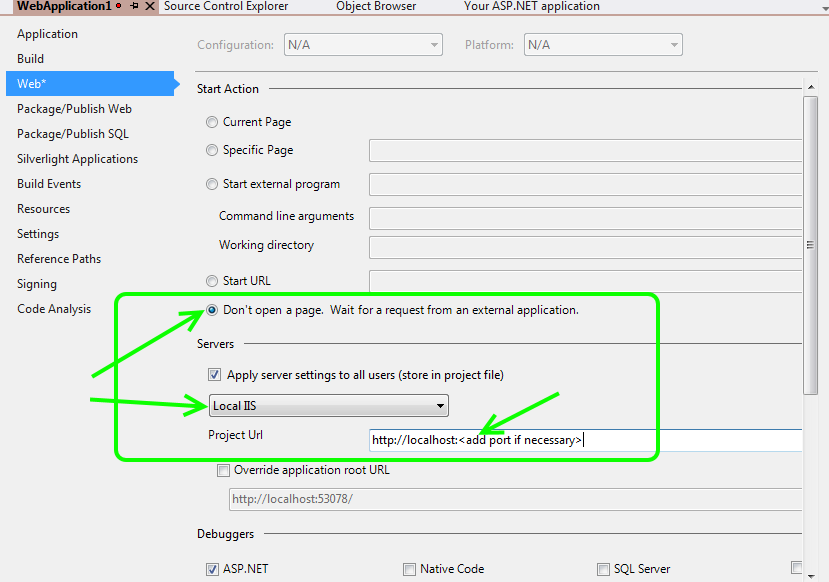This isn’t a long post and it’s really straight forward fix but I did not find anything else on the internet that directly answers this problem. So I am hoping that this will help someone else out there as it’s a simple fix.
In my case I am:
- Using Jetpack
- Self-hosted site
I was receiving the error:
{“error”:”unauthorized”,”message”:”API calls to this blog have been disabled.”}
In order to fix it:
- Disconnect the Jetpack plugin
- Reconnect again.
Fixed the issue!